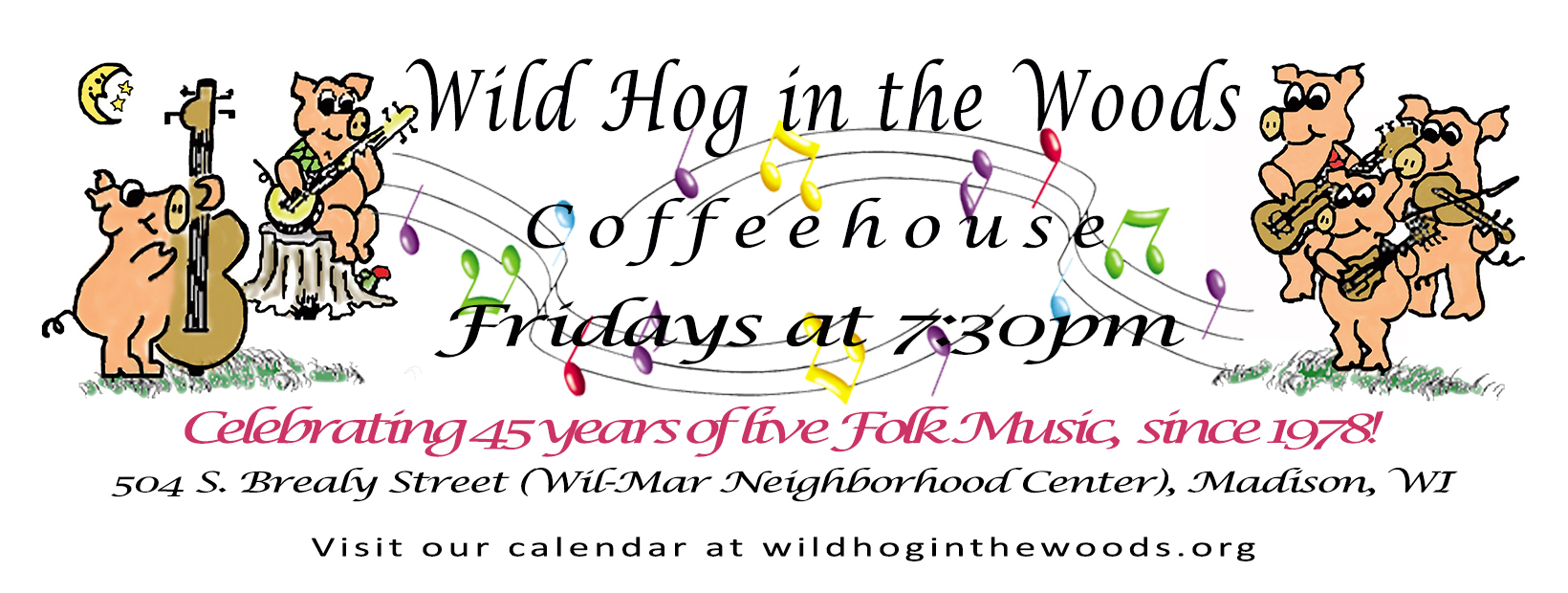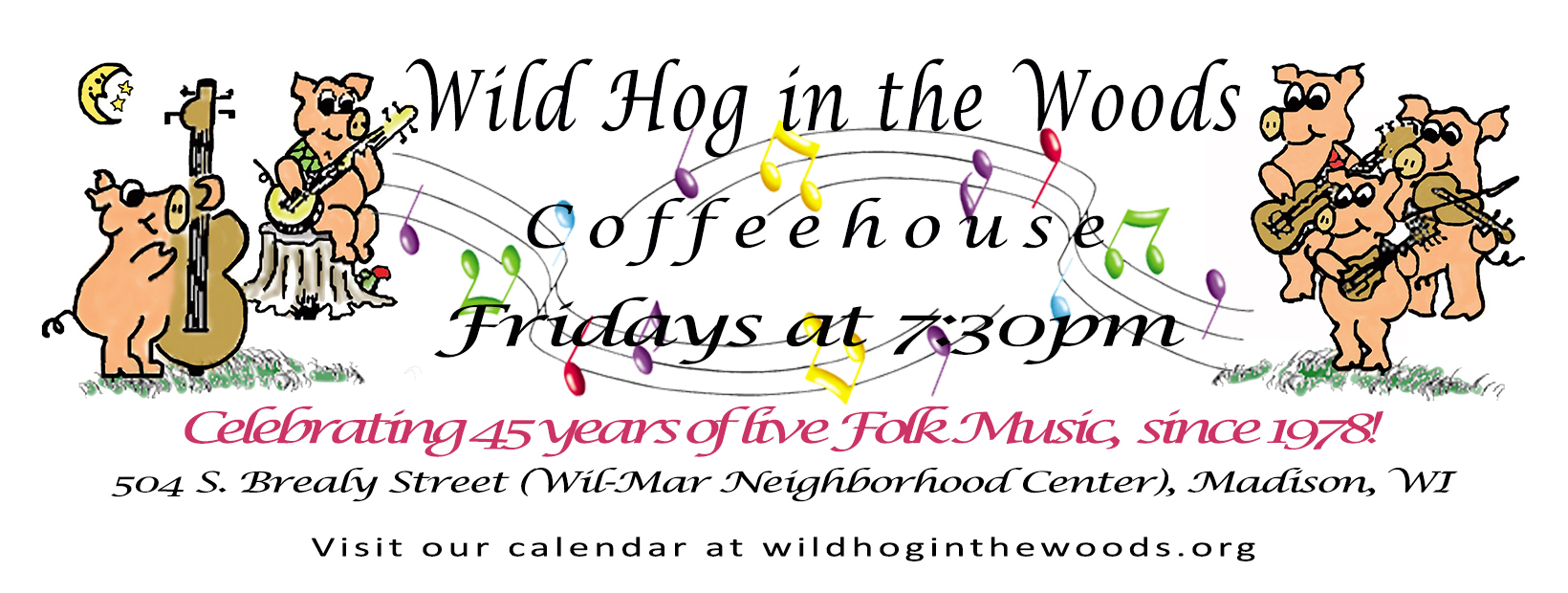
|
|
|
|
Using Zoom for live concerts
This page is for Hog's technical staff
For live concerts using Zoom, we use Focus and Spotlighting modes in Zoom. The performer also needs to have Orignal Sound setup in their Zoom client.
Audio settings for music over Zoom:
- Set Zoom settings to use "Original Sound" to set your Zoom app to not treat music as noise and turn off echo cancellation. Please know that you will need to wear headphones or earbuds connected to your computer. The settings for music will turn off echo cancellation which will cause audio issues if you have sound from Zoom playing on speakers that your microphone can pick up. Echo cancellation is used when you are in a Zoom meeting so that you don;t need to wear headsets, but when performing music, the echo cncellatio is off. Open the Settings window in your Zoom app:
- Click on the Audio tab.
- Uncheck the "Automatically adjust microphone volume". You can now adjust the Microphone level manaually. Test your audio setting while singing or playing your guitar so that you get peaks around 75%.
- Select "Low" in the "Supress background noise" section.
- In the "Music and Professional Audio" section, select "Show in-meeting option to enable Original Sound". This will cause a button to appear in the upper left corner of your Zoom video window. The button will indocate that "Original sound is off" which is what you use when in a Zoom meeting where only speech (talking) is happening. When performing a concert via Zoom, you will turn Orignal Sound on. (You will need to be listening to Zoom on headsets or earbuds.)
- In the next section, "Enable these options when original sound is on", check "High fidelity music", uncheck "Echo cancellation" and uncheck "Stereo audio". (Note that turning off echo cancellation improves music quality, but you will need to hear the other participants over headphones or erabuds.)
- At the bottom of the window, click the"Advanced" button.
- You may have to try each setting while testing for the "Signal processing by WIndows audio device drivers", depending on your computer and microphone source. When we test with you, we can find he best setting. We recommend starting with it turned off (or RAW mode). Zoom's Support web site says, "Controls the audio signal processing performed by Window's audio drivers. Can be disabled, which will provide Zoom with the raw audio from the audio device. This may help with microphone issues on some devices."
- Set Echo cancellation" to "Auto".
- Or watch this YouTube video by Greg in the Box.
Using Spotlight and Focus in Zoom:
|