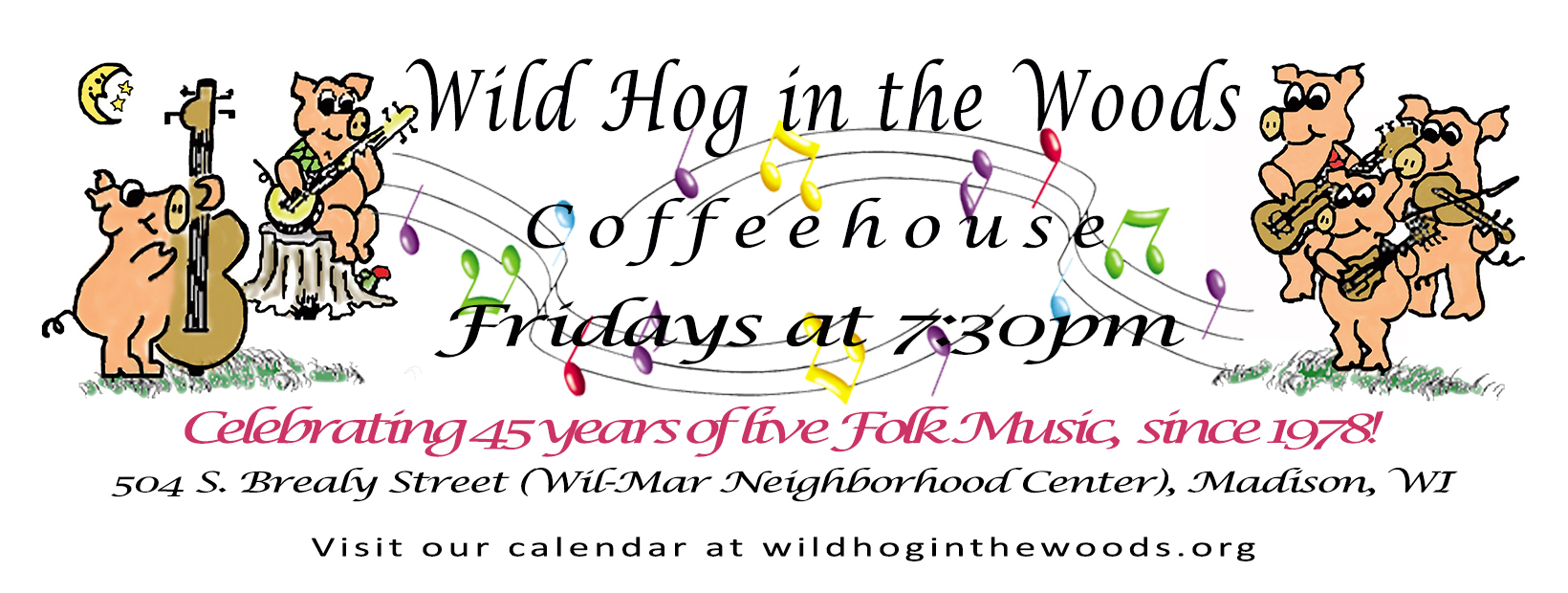Specifications for Streaming Concerts
In support of our folk music community and to provide musicians an opportunity to stream a concert to our audience this season during the pandemic, the Wild Hog is providing scheduled streaming concerts by local and regional musicians.
As a performer, your first step is to contact our scheduler, Stephen Lee Rich. He will confirm a date with you to either:
- PRE-RECORD a one-set concert (50-60 minutes) on our stage with our videographer, Ron Dennis. There is no audience and the videographer will practice social distancing.
- PRE-RECORD at home using a computer. Certain technical specifications are required on your end so that we can provide a quality experience (see "Technical Specifications" below). Jamie Poindexter, our streaming engineer, will work with you to answer your questions and test your technical capabilities to stream.
- LIVE-STREAM from your home via the Hog's streaming channel(s). Certain technical specifications are required on your end so that we can provide a quality experience (see "Technical Specifications" below). Jamie Poindexter, our streaming engineer, will work with you to answer your questions and test your technical capabilities to stream.
Promoting Your Concert
Promote your concert to your fans by pointing them to www.wildhoginthewoods.org. If you send them the direct link to YouTube, they will miss the opportunity to donate to Phillup the Pig or join you on a Zoom chat after the concert. The Hog also promotes concerts using our email list, web site and Facebook page in addition to several other local music Facebook pages, and newspaper and radio station online calendars, and through sister organizations; WORT, WVMO, Simply Folk on Wisconsin Public Radio, Isthmus, Wil-Mar and Madison Folk Music Society.
Donations (Tips)
Probably, you are familiar with Phillup, our ceramic piggy bank that collects donations to the performer. We have setup a virtual Phillup using PayPal while we are physically closed. The donations received from your virtual concert will be split 50/50 between you and the Wil-Mar Neighborhood Center (our landlord) due to their financial crisis during the pandemic. The Hog has been located at Wil-Mar since 1992 and we hope it will still be available when the pandemic is conquered. We are not charging viewers an admission fee to watch your concert which normally is used to pay our rent.
Our Treasurer will inform you the total and your split of Phillup the Pig by email after your concert. You may donate your half to Wil-Mar if you wish. Both Wil-Mar and the Wild Hog in the Woods are 501(c)3 not-for-profit organizations.
Information and Techniocal Specificatons for Your Concert
Concerts should be one set, 50 to 55 minutes in length. Please select songs you wrote, are in the public domai, or you have rights to perform. Since we stream using YouTube, songs that are still under copyright may be flagged by YouTube. Also invite the audience to join you in the Zoom chat after the concert at 8:30pm. The link is on your virtual concert's web page from wildhoginthewoods.org/video.
Your concert will be featured on a web page linked from our Virtual Concerts web page at wildhoginthewoods.org/video. On the Friday that your concert is scheduled to "air", the video link will become available on your concert's page by 7:25pm for the advertized 7:30pm start time.
Following the concert, we offer a Zoom chat room where you can can meet with the audience that evening. The link to Zoom will be on your concert's web page. To make the most of Zoom, you should use a computer with a webcam. A smartphone will work but may be tiresome to watch for up to an hour.
Your concert will remain available on our web site until further notice.
Have fun!
Specifications and information:
- The concert will be recorded in one take. That means you introduce yourself and perform as if there was an audience in the room straight through to the end.
- The videographer will provide and operate the microphones, mixer, and camcorder and will have everything setup by your scheduled arrival time. He/she will do a sound check before starting the recorder.
- Be sure to smile and look towards the camera as well as scan the empty room. Our audiences appreciate the back story, who wrote the song, some history about the writer or yourself. Encourage the audience to sing along with you.
- You should remind the audience to donate to Phillup the Pig after the first two or three songs. Your videographer will probably give you a reminder signal or cue card during the recording session.
- The recording will be delivered to our post-production engineer, Jamie Poindexter or Ron Dennis. She or he will add our opening and closing credits and add "lower-thirds" titles with your name and web address. The engineer will upload the finished product to our streaming channels in time for the concert.
General Information:
- Our streaming engineer will work with you to test your techical capabilities to stream live. We should be in contact with you at least two weeks before your scheduled concert date. Please review our technical requirements below to prepare before we contact you. Until contact, you may direct your questions to us via email, info@wildhoginthewoods.org
Like you, we want to provide a streamed concert with the best quality audio and video possible. Before our streaming engineer contacts you, please confirm that you have the following technology available:
- If using a computer or laptop to stream to YouTube:
- Broadband with a minimum of 5Mbs upload bandwidth.
- Wired connection (a.k.a. Ethernet cable) between your computer and your WiFi hub or broadband modem. A wired connection will provide better performance (less jitter and possibly latency), especially if other devices on your WiFi are online.
- Webcam or other USB camera capable of 1920x1080 (1080p) resolution at 30 frames per second (fps).
- Audio Source: a webcam's microphone is the easiest way to stream audio, but not the best quality as the webcam microphone is designed to pick up voice, not singing or instruments. We suggest using a USB microphone or the output from a mixer to a USB audio capture device which connects to your computer. Note: if using a mixer, there are many audio capture devices available. Examples are mixers with USB output that are available at many local stores or online at Amazon and other retailers:
- After testing with you, we might suggest installing the free software application "Open Broadcaster Software" (OBS) on your computer. OBS is a TV studio on your computer that your camera and audio connect to. OBS records to your computer or streams live to your choice of streaming services (we use YouTube and will give you our "Streaming Key" which you will copy into OBS settings).
- If using Zoom to record or live stream:
- Broadband with a minimum of 5Mbs upload bandwidth.
- Wired connection (a.k.a. Ethernet cable) between your computer and your WiFi hub or broadband modem. A wired connection will provide better performance (less jitter and possibly latency), especially if other devices on your WiFi are online.
- Webcam or other USB camera capable of 1920x1080 (1080p) resolution at 30 frames per second (fps).
- Audio Source: a webcam's microphone is the easiest way to stream audio, but not the best quality as the webcam microphone is designed to pick up voice, not singing or instruments. We suggest using a USB microphone or the output from a mixer to a USB audio capture device which connects to your computer. Note: if using a mixer, there are many audio capture devices available. Examples are mixers with USB output that are available at many local stores or online at Amazon and other retailers:
- Set Zoom settings to use "Original Sound" to set your Zoom app to not treat music as noise and turn off echo cancellation. Please know that you will need to wear headphones or earbuds connected to your computer. The settings for music will turn off echo cancellation which will cause audio issues if you have sound from Zoom playing on speakers that your microphone can pick up. Echo cancellation is used when you are in a Zoom meeting so that you don;t need to wear headsets, but when performing music, the echo cncellatio is off. Open the Settings window in your Zoom app:
- Click on the Audio tab.
- Uncheck the "Automatically adjust microphone volume". You can now adjust the Microphone level manaually. Test your audio setting while singing or playing your guitar so that you get peaks around 75%.
- Select "Low" in the "Supress background noise" section.
- In the "Music and Professional Audio" section, select "Show in-meeting option to enable Original Sound". This will cause a button to appear in the upper left corner of your Zoom video window. The button will indocate that "Original sound is off" which is what you use when in a Zoom meeting where only speech (talking) is happening. When performing a concert via Zoom, you will turn Orignal Sound on. (You will need to be listening to Zoom on headsets or earbuds.)
- In the next section, "Enable these options when original sound is on", check "High fidelity music", uncheck "Echo cancellation" and uncheck "Stereo audio". (Note that turning off echo cancellation improves music quality, but you will need to hear the other participants over headphones or erabuds.)
- At the bottom of the window, click the"Advanced" button.
- You may have to try each setting while testing for the "Signal processing by WIndows audio device drivers", depending on your computer and microphone source. When we test with you, we can find he best setting. We recommend starting with it turned off (or RAW mode). Zoom's Support web site says, "Controls the audio signal processing performed by Window's audio drivers. Can be disabled, which will provide Zoom with the raw audio from the audio device. This may help with microphone issues on some devices."
- Set Echo cancellation" to "Auto".
- Or watch this YouTube video by Greg in the Box.
-
If using a camera or camcorder with built-in streaming capability:
- Broadband with a minimum of 5Mbs upload bandwidth.
- Wired connection (a.k.a. Ethernet cable) between your camera and your WiFi hub or broadband modem if supported. A wired connection will provide better performance (less jitter and possibly latency), especially if other devices on your WiFi are online.
- The camera needs to support a YouTube streaming key, which we will give to you.
- If using a smart phone:
- Only do this is none of the above are not available. The microphone most likely will not pick up a good sound mix. You may be able to stream using 5G, but it can have some of the same issues as using WiFi, with jitter and latency.
When our engineer contacts you about two weeks before your concert date:
- He or she will give you our YouTube streaming key if appropriate.
- Enter this key into OBS, in the Settings menu for streaming, or into the settings of your streaming camera.
- He or she will schedule a date and time to test your streaming quality.
- During the test, the engineer will watch the live video and report over the phone on stream quality, as well as the look and feel of your scene and the mix and quality of your audio sources.
Supporting Folk Music During the Pandemic
Technical, financial, publicity, and mindfullness support for the Wild Hog's Virtual Concert Series provided by:
- Local and regional singer/songwriters and musical artists
- Many volunteers too numerous to name
- The Madison area community members who enjoy folk music
- Wil-Mar Neighborhood Center staff, Gary and Stahcee
- Members of the Wild Hog in the Woods Coordinating Committee: Ron Dennis, Ben Doran, Kim Genich, Tom Gross, Joe Loesch, Lisa Johnson, Jamie Poindexter, Stephen Lee Rich
We thank you all!
Some tech notes for Hog Staff
Disable auto gain in Chrome
Operating live Zoom Concerts to focus on performer
|